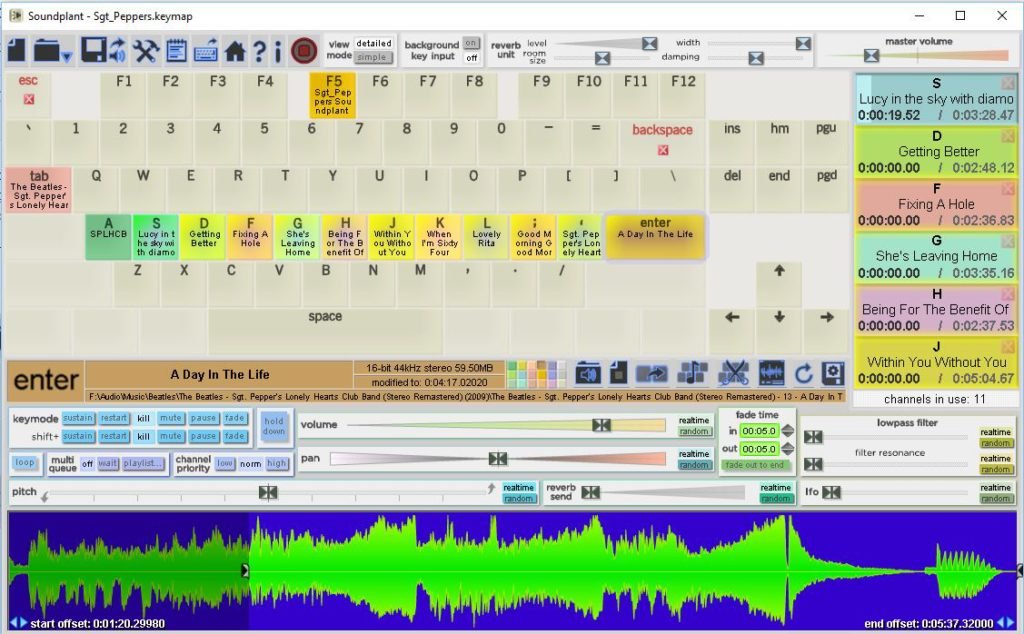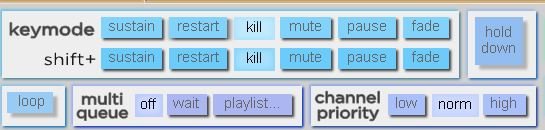The internet is 95% bollocks – literally as well as metaphorically but there are still gems of great price hidden in that wonderful 5%. I ran into one the other day – the intriguingly entitled Soundplant. Soundplant is the work of Marcel Blum, who is a musician, coder and curator, connoisseur and cataloguer and indeed purveyor of rare electronica. A Renaissance man by the sound of it. And Marcel’s background in synths and samplers are relevant in the design of Soundplant as the software is a subtle and sophisticated sample player.
The idea is that your computer keyboard (PC and Mac versions available) is a ready made interface and Soundplant allows you to load up a keymap with audio files on your computer and then fire them. Now the simple business of firing audio files from a set of keys is not quite as simple as it looks. And that is because there are already some paradigms for the context of what you want to achieve.
Take the humble world of now and next. In the olden days you approached a ‘show’ with a collection of ‘tapes’, all on different spools – you had multiple expensive Swiss tape machines and your world was divided into the tape that is playing now and the tape that is playing next. A good tape op could get by with two machines but a typical radio studio had at least four or five.
Now you might ask why not just make a compilation tape of those reels and play it off one machine. Saving time, money and lacing effort. And so you might for a fixed production like a feature or documentary – but in a fast moving news programme flexibility is key. And generally if you wanted any sort of cross fade at any time you still needed two machines. So for most docs you had an A roll and a B roll tape with alternate tapes on each roll. Note your tape machines had a go button and a fader so you can control when audio is played and you can also do real time level adjustments.
You get most of these features with a playlist on a computer – you play stuff sequentially – you can move the order around – the only really tricky bit would be cross fades which in a lot of environments may not be necessary. A great example of a computer playlist for broadcast is CoolPlay – http://www.matti.co.uk/coolplay/ written by a BBC engineer and I see some guy has it running under Wine.
But then there is paradigm two – I want to fire (note the change from play to fire!) short bursts of audio, maybe repeat them certainly overlap them – now we enter cart world. A cart (a short loop of tape in a box) has a player with a very simple interface, big buttons, and is more like a sampler – big green go button but no fader – other than the fader on the mixing desk. Spot On from Sigma Broadcast is a great example of a cart machine style interface – with loads of broadcast features and is widely used in UK TV and Radio – it has one Achilles heel – the usb dongle. Loose contact with your dongle and your show is going down – of course that is less likely to happen in studio than in a field somewhere at an outside broadcast.
Radio and TV broadcast playout systems usually offer both the playlist and cart machine modes of playback – you will have a playlist area into which you can drop your running order but short burst of audio can be assigned to big on screen buttons or a special hardware interface or custom keypad that fires your audio. Plenty of examples about – try mAirlist if you want to get an idea of what these systems can do.
So where does Soundplant fit into all this? Well the glory of Soundplant is in its third way approach. Arising more from a music sampler background with a touch of theatre sound design thrown in Soundplant is a powerful audio player mapped to your keyboard. So you can manually play sounds one after the other – just move along the keyboard, you can play multiple sounds at the same time, or you can set up playlists of audio fired by a single key press that unleashes a sequence of audio. So far so good. In recent weeks I’ve used Soundplant on both Windows and OSX and found it jolly handy.
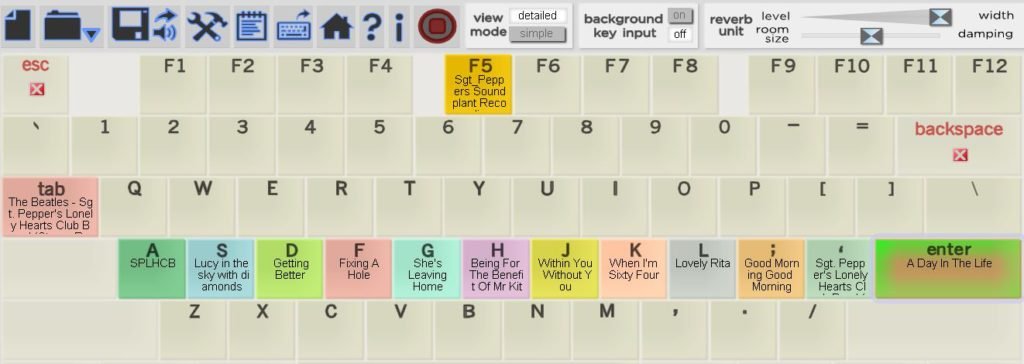
The interface is at heart an on screen representation of your keyboard with a slew of options and modifiers. Keys loaded with audio can be coloured to suit and display the name of the loaded file. When fired the key shows a wide green border to indicate the audio is playing. This border gives visual feedback about the duration left of the clip, with the amount of green fading as the clip nears its end. This is very clever stuff – as an old git I would actually like a more warning on the key itself as playback nears the end of the file – an option maybe to make the key flash or turn red. 
I thought I would start in a classy way so I loaded Sgt. Peppers on to on to one line of the keyboard – just select A by clicking on it and then click on Open Sound – select as many files as you want and Soundplant loads them sequentially, in this case across the keyboard from A to Enter – 13 files in all. If you don’t like the lay out just drag the file off one key and on to another.
Soundplant prides itself on playing anything and I haven’t found a file format it won’t play – wav, mp3, mp2, m4a, apple lossless and flac – and that’s enough for me. Soundplant’s buttons can be freely coloured and it’s a piece of cake to edit the displayed file name. STOP! It’s easy to get the party started, stopping it is often much more difficult. Stopping stuff playing in Soundplant is as rich a tapestry as playback. You can stop everything – Escape is your best bet here – global unequivocal silence. However there are a multitude of options, you can fade everything if you prefer rather than stop. You can stop all the stuff that isn’t in a queue (more of playlists later).If you have a playlist running you stop the current audio and fire the next, you can even stop stuff based on channel priority. Soundplant has a stop function to suit everyone! And on a granular level you can apply stop and a load of other functions on a key by key basis. Sophisticated options are available through Soundplants key modes. Let us go back to Lucy in the Sky with Diamonds. We hit S to play. And in playback we then have a choice of six modes, these control what happens on the second press of the file’s key.
- Sustain – hitting S again starts a new instance of Lucy playing
- Restart – S restarts Lucy from the beginning.
- Kill – S stops Lucy.
- Mute – S allows playback to continue but mutes the output.
- Pause – S does what it says on the tin a further press on S plays from the paused position.
- Fade – applies a user definable fade in to Lucy when first hit and a fade out on the second press of the S key. A really neat feature is the horizontal line in the Channel Meter section that tracks the progress of the fade. Check out the on screen dialogue with fade in and out times – nice to have this visible at all times. And nice too have a ‘fade to end’ feature select this and when you fire a fade it matches it to the remaining duration of the file.
For even more flexibility you can use the shift key as a modifier to select a different mode. So my S key might be in kill mode while shift + S selects Pause. And for the icing on the flexibility cake there’s ‘hold down’ mode. Hold Down disables the ‘Sustain’ – so hitting S again will not start another instance of Lucy in the Sky with Diamonds and it inhibits Restart mode in the same way. The fun begins in Pause mode, now enable Hold Down and fire Lucy with the S key. But keep your finger pressed on that S key – Lucy plays but when you lift your finger off, Lucy pauses, till you press again, and so on. These settings can be applied key by key or you can use the mouse to select multiple keys and apply settings to all of them. One of my favourites is to put ‘fade’ on the shift key – now hitting S runs Lucy, shift and S applies a fade out while Shift and D plays Getting Better with a fade in. And voila a cross fade.
One of the great features of Soundplant is the waveform display which shows an overview of the audio file for the selected key, select a key with mouse so you can see parameters without firing playback. The waveform window also allows trimming of the top and tail of the waveform – a great feature for dropping the intro to a tune or choosing a shorter version of a clip when you want to retain the option to play the full version at a later date. When you adjust the offset positions the play dialogue’s duration is updated to reflect the new shorter playback time. If you add the loop function you can now loop a chorus or whatever in your file – again in a none destructive fashion. This fully featured versatility means you can edit some key aspects of your playback without moving to a dedicated editor. However if you do want the option of launching your fave editor – Soundplant offers you that option in its comprehensive preferences section.
Alongside the keys display area is the Channels Meter section, this area is a window which shows files playing, paused or queued. It has to be a window on to this information as Soundplant will play and queue 256 sounds simultaneously. Below the key display area is the Key mode selection area – this defines the interaction between the key presses and the playback of the audio file.
Another powerful feature of Soundplant is the ability to combine audio files on a single key press as a playlist. Playlists can be sequences of audio files for continuous playback or played simultaneously or played randomly. You can build a playlist the old fashioned way by engaging the Multi-Queue/Playlist mode and then dragging and drop files or loaded keys into the Channel Meter area. Playlists built in this way are added to a key that already has a file attached to it, a couple of niggles here is that currently you can’t ‘see’ that a key has a playlist assigned to it and there is no ‘pause between files’ mode. Though Marcel is looking at both of these features for a future release. For flying totally by the seat of your pants there is an excellent wait mode – where all keys assigned to wait, instead of playing out instantly when pressed instead queue up ready for instant segue way when the current file (which also has to be played in wait mode) finishes. This is truly cool way of building playlists on the fly in a live live situation.
I now realise I have got a long way down without mentioning some very basic features – volume and pan. These are controlled on a key by key basis and the sliders to exactly what they say on the tin. And if ‘realtime’ is engaged then you fiddle with them in real time – which is cool. You can absolutely take manual control of your fade out as you play in the next track. When I first saw ‘random’ on volume and pan I thought it might be ironic! But if you want multiple gunshots at different levels and from different points in the soundstage then this is way to get them without having to build a complex playlist to start with.
There are some features which I can’t really talk about as they are not my cup of tea – these include reverb, filtering and pitch shifting – these are of more interest if you are using Soundplant as a sampler or musical instrument – they all seem to work as far as I can see. I just don’t have a use for them at things stand. Check them out if you are interested.
Always keep the main thing thing the main thing, and for me the main thing is Soundplant’s comprehensive facilities and outstanding responsiveness as a file player I can see why it could doubles as an instrument. The multitude and flexibility of the playback options offered by Soundplant make it an almost uniquely talented file player. The glory of the web is that despite the bollocks it allows us to unearth software treasures like Soundplant, it is a niche product but it works so beautifully in what it does it just demands a place in the audio toolbox. It certainly has a home in mine.